As an avid traveler, my carry-on luggage has become my lifeline. I depend on the USB port built into my bags. I use it during delayed flights, long layovers, and the occasional overnight at an airport. It keeps all my devices charged on the go.
The built-in USB port is essential for every traveler. This handy feature allows me to keep all my devices charged on the go. I don’t have to hunt for an outlet in the airport terminal. If you have a carry-on with a USB port, you’ll want to know how to take full advantage of this lifesaver.
I’m here to share my tried-and-true tips for getting connected using your carry-on USB port. Lets go to start
What You Need to Connect to the USB Port on Your Carry on luggage
As an avid traveler, one of my must-haves in any carry-on bag is a USB port for keeping my devices charged on the go. If you’ve splurged on luggage with this feature, here’s what you need to know to tap into the power.
To start, you’ll want to make sure you have the appropriate USB cable for your device. Most carry-on luggage ports accommodate standard USB-A cables, the most common type. But some newer bags have USB-C ports instead. For these, you need a USB-C to USB-C cable.
Once you have the right cable, plug one end into your phone, tablet, wireless headphones, or other electronic device. Plug the other end into the USB port on your luggage.
Some bags come with built-in lithium-ion batteries for charging on the go. Others require connecting an external battery pack, a portable charger, or a power bank. If using a power bank, choose one with at least 10,000 mAh for multiple recharges.
Please place it in a separate pocket of your carry-on for airport security, then connect it to your luggage’s USB port once through security. Ensure all cords are securely stowed when moving through crowded spaces to avoid tripping other passengers.
If your USB port isn’t powering devices or is overheating, the issue could be a faulty connection or damaged components. Try disconnecting and reconnecting the cable. Then restart your power bank by turning it off and back on again.
Also, consult both device and luggage manuals to ensure proper use and care. As always, exercise caution to avoid electrical hazards.
A Battery Pack luggage USB port has saved me on many occasions. I use it to top off my phone’s charge before landing or power my wireless earbuds for an audiobook on a long flight.
Understanding Carry-On USB Ports

I depend on my carry-on bags because they have USB ports built-in. These ports allow me to charge all my devices on long flights and layovers without hunting for an open wall outlet. But not all USB ports are created equal, and it’s essential to understand the different types to get the fastest, most efficient charge.
The most common USB ports you’ll find are USB-A and USB-C. USB-A is the standard rectangular port that works with most cables and chargers. It provides a decent charge but typically slower charging.
USB-C is the newer, oval-shaped port that enables fast charging and quick data transfer. If your devices support USB-C, look for a carry-on with USB-C ports. Some luggage has USB-A and USB-C, so you’re covered either way.

The power source for the USB ports also varies between models. Many have an internal battery that you charge before your trip, which powers the ports for a limited time.
Personally, I prefer a carry-on with an external battery pack that I can swap out or recharge as needed. Just follow all TSA guidelines for external batteries and remove them if checking your luggage.
Connecting your devices to the USB ports is straightforward. Just find the correct cable for your device port, plug one end into the luggage port and one into your phone, tablet, or other gadget.
You may need to press a button to activate the charging for external batteries. Be careful not to overload the battery or ports by charging too many high-drain devices simultaneously.
With the right knowledge and proper technique, the USB ports on your carry-on luggage can be a lifesaver in transit. Stay charged and connected no matter where your travels take you!
Connecting Your Devices to the USB Port While Traveling
Carry-on luggage with built-in USB ports is a traveler’s dream come true. Knowing how to use them properly is vital.
Here, I discuss properly connecting your devices to the USB port. This guide will have you charging your devices at any time or location.

1. Choosing the Right Cable
The first step is selecting a USB cable that will connect your specific device to the port on your luggage. You’ll want to check if your luggage has a USB-A, USB-C, or other port and choose a cable with the corresponding connector. A USB-A to Lightning or USB-C cable will do the trick for most phones. Packing an extra cable in case one gets damaged or lost is always a good idea.
2. Connecting to the Internal Battery
If your luggage has a built-in battery, connecting your device is simple. First, locate the USB port, usually on the outside of the luggage. Next, take your USB charging cable and plug the appropriate end into your device, then plug the other end into the USB port on your luggage.
Your device should start charging automatically using power from the internal battery. Keep in mind that charging speeds may be slower than a wall charger.
3. Using an External Battery Pack
For extra charging power, I always carry an external battery pack:
- Plug your USB charging cable into your device to connect to it.
- Plug the other end of the cable into the USB output port on your portable charger.
- Place the charger in a secure pocket of your luggage, like the zippered mesh compartment.
Your device will now draw power from the external battery pack, which can be recharged using the luggage’s USB port or other source.
Following these steps, you can keep your electronics juiced up during your trip. Use the convenient USB port on your carry-on luggage. If you run into any issues with charging speeds or connections, try restarting your devices or checking that all plugs are fully inserted.
Troubleshooting Common USB Port Issues on Carry-on Luggage
The USB charge port in my carry-on luggage is something I depend on. But, these ports can be selective at times. Troubleshooting issues is part of the travel experience.
My most common problems are non-working ports, slow charging, and overheating. If the port isn’t working at all, first try using a different USB cable to rule that out as the culprit.
USB cables can get damaged from repeated plugging and unplugging or wear out over time. If a new cable doesn’t do the trick, the issue is likely with the port itself.
Check for any visible damage to the port, like bent or broken connector pins. If everything looks intact, the port may need to be replaced by the luggage manufacturer.
Slow charging usually results from the battery source, not the port itself. Many carry-on bags rely on small internal batteries. Charging multiple devices at once can quickly deplete these batteries.
An external battery pack or portable charger provides more robust power and faster charging. Just be sure to follow airline regulations for battery packs. It will help you avoid issues at security or boarding.
Overheating is dangerous and should be addressed immediately. Stop charging, disconnect your device, and allow everything to cool completely.
Check that the cable and connections are correctly seated in the port without exposed wiring. If the problem continues, the port and battery must be serviced or replaced. It’s not worth risking fire or damage to your expensive electronics!
With regular use and some troubleshooting know-how, the USB port on your carry-on luggage can be an invaluable travel companion.
Be sure to consult your owner’s manual for specific guidance. Contact customer support for any issues you can’t resolve. With the right approach, you’ll be charging through airports and down the road quickly.
Conclusion
A carry-on luggage USB port can be a lifesaver when you’re on the go.
As someone constantly hopping from place to place, I always leave home with a portable charger or two stashed in my bag. Having a built-in option for charging my devices is a serious game changer.
My advice is to do your research, choose a carry-on with a USB port that suits your needs, and take it for a test run before your trip. Learn how to connect your gear, check that it’s charging at a decent speed, and you’ll be set for your journey.
Let me know if you have any other questions about using the USB ports on your luggage. I’m happy to help in the comments below!
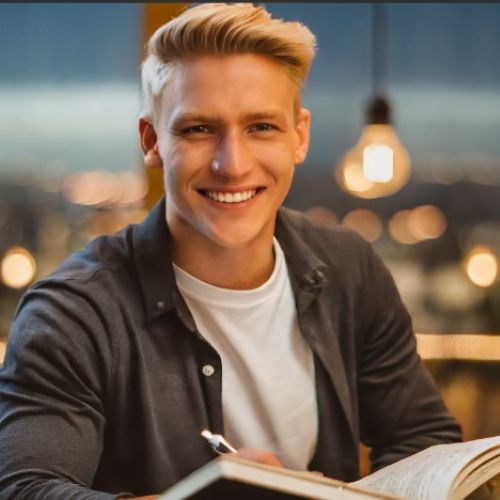
Jeffrey C. Fields is an experienced travel writer passionate about uncovering the world’s hidden gems. With years of global exploration, he shares unique insights into diverse destinations, offering readers a fresh perspective on our planet’s beauty.


